Google Nexus 5 Hard
Reset:
Hard reset process will removed pattern lock, Google
account, and face lock from LG Nexus 5.
Learn how to Hard
Reset Your Google Nexus 5 Android Phone For Its Factory Settings. The latest
Android Version (Lollipop 5.0.1) is available in Google Nexus 5, though it is
also available in market with Android (KitKat 4.4.2) but the latest version is
much faster and better then old one. Before Going through the Hard Rest process
of Google Nexus 5, First thing is to Backup all your music files and data
because after performing this operation your phone will goes back in new
condition, as newly purchased from market. Normally we perform the Hard Reset trick
for the good performance of our smart phone, we go through all this only
because if the smart phone is getting slow, or its software is not working
properly.
So let’s know
how to Hard Reset the Google Nexus 5.
1. First, Power Off your Google Nexus 5.
Now the next
thing is to get in the Boot Loader
Recovery Mode, for this
2. Press the Volume Up + Volume Down + Power
Button All together at the same time, release all the keys as your phone screen
gets ON, like shown in picture below,
Now you are in Boot Loader Recovery Mood, you can see
the UP and Down Arrows on the upper left side on screen. These Arrows can be
use for changing the menu. In the top of the screen you can see the title of
menu which indicates towards the power key. You can select the desired menu by
pressing the power key, there are four Manus
like,
I.
Start
II.
Restart Boot loader
III.
Recovery Mood
IV.
Power Off
You can select these menus by UP and DOWN
Volume Keys.
So,
the menu we want to be in is the Recovery
Mood.
3 Select Recovery
Mode by Pressing Power Key.
By pressing the Power Key a new surface will appear, you can
see the Android Logo with a title of ‘No Comments” on it. Like shown in picture
bellow,
4. Now Press and Hold the Power Key then press
Volume UP key one time and release the both keys at same time.
This procedure will
gets you in the next screen, which is Android Recovery System. As shown in
picture below,
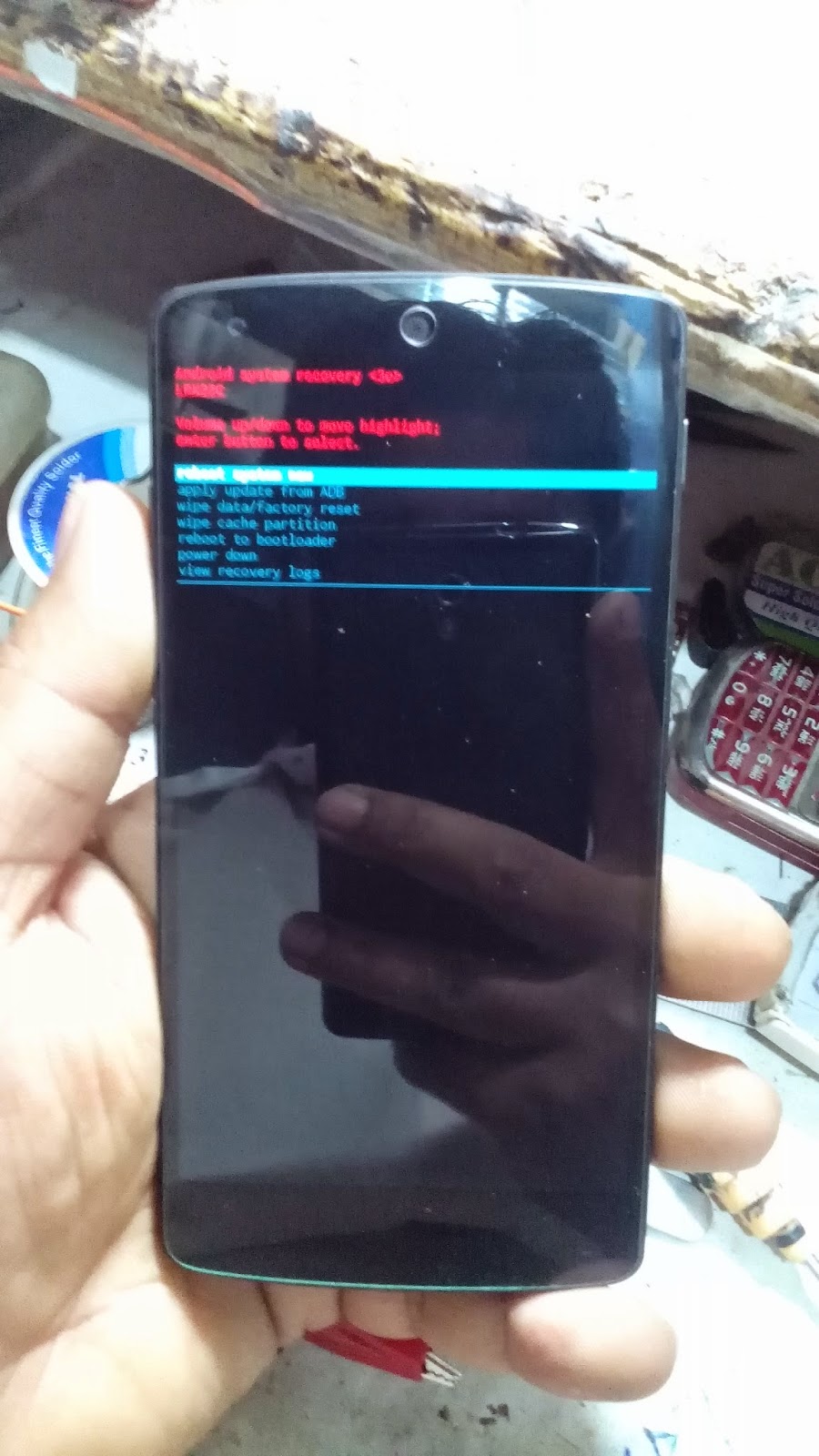
5.
Now
Scroll Down by pressing the Volume Down Key to the ‘wipe data / factory reset”
and press the Power Key to select it.
By pressing the power key you will get in the
second verification screen, shown as below,
6.
Now
scroll Down to ‘delete all user data” by pressing the Volume Down Key and press
Power Key to select it.
By selecting this
phone will starts erasing all User data and Cache. After erasing it will again
gets you to the Android Recovery screen like shown in picture below,
7.
You
can see the ‘reboot system now” which is already highlighted, now press the
Power Key.
It will restore
your phone. All user data, accounts, screen locks has been removed now and your
Google Nexus 5 is like newly purchased from market. J
























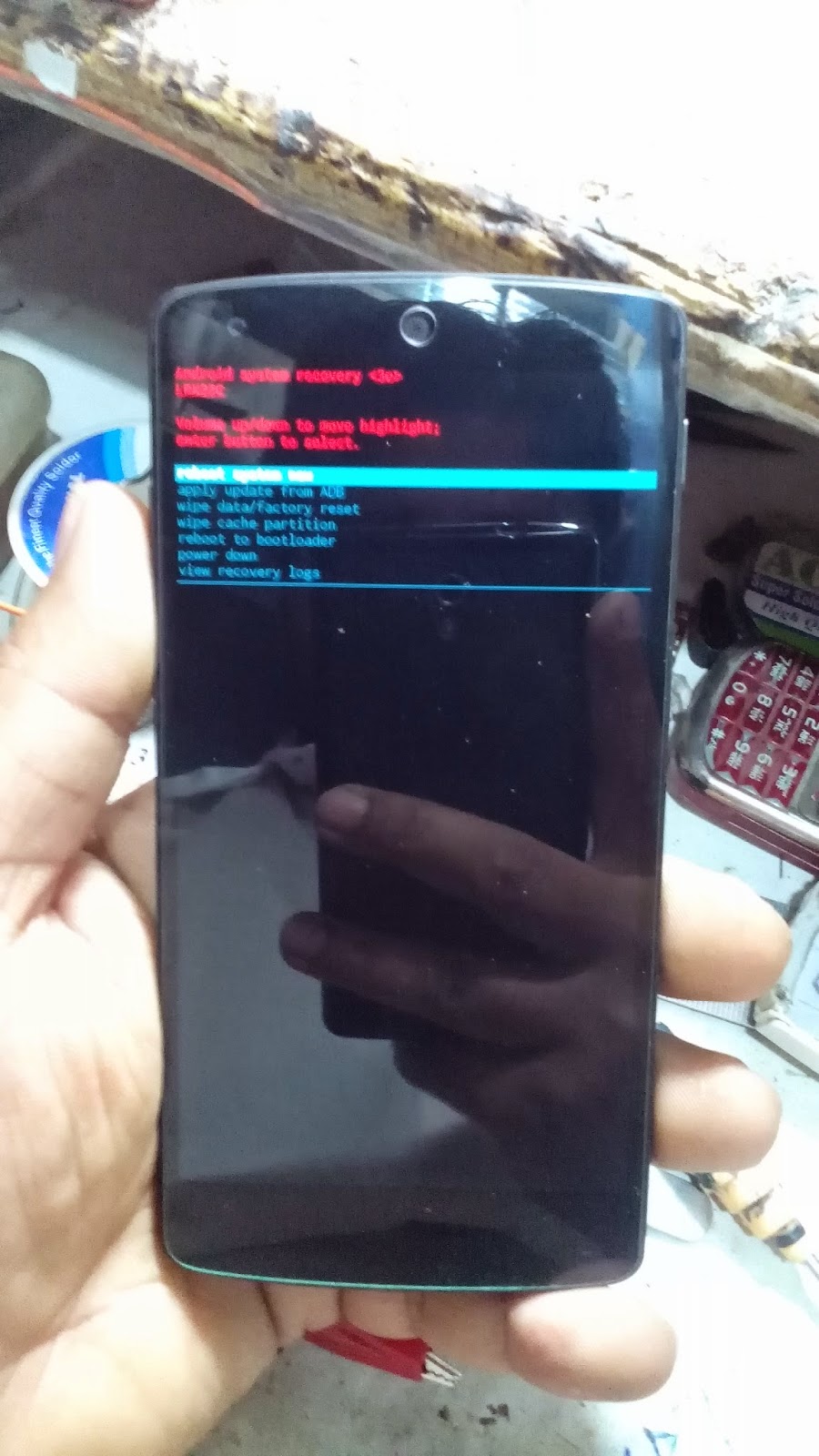















.jpg)



